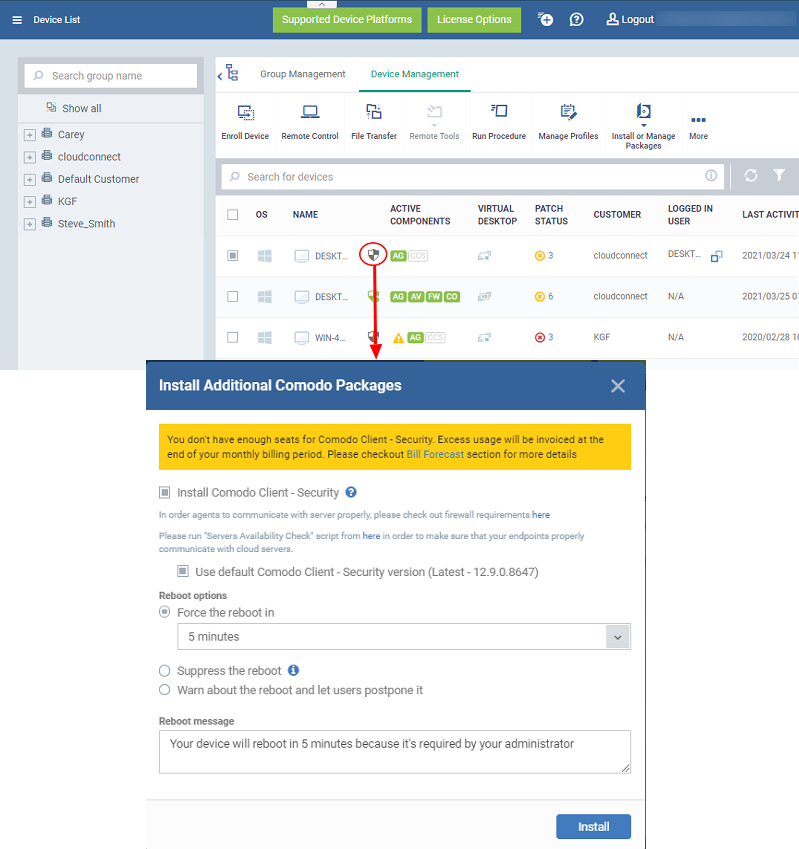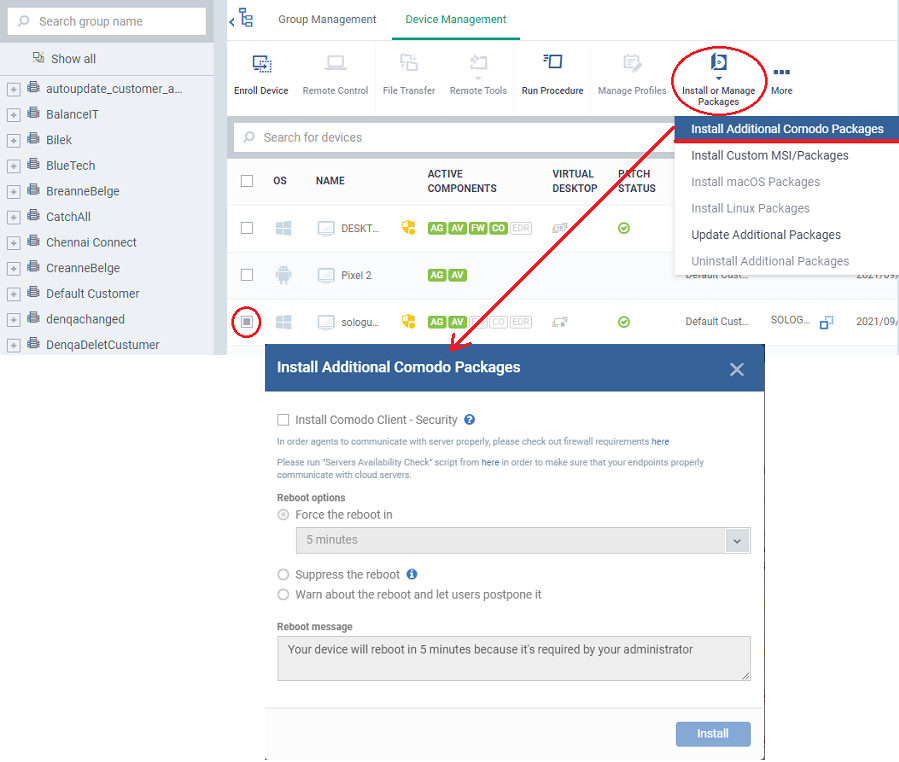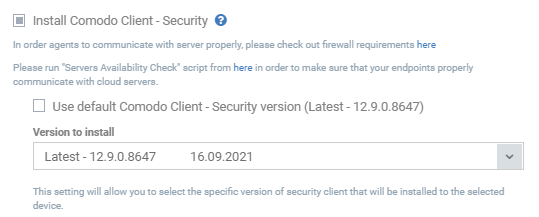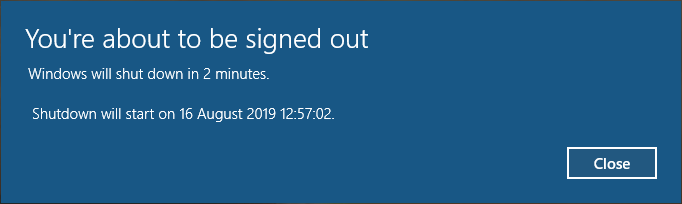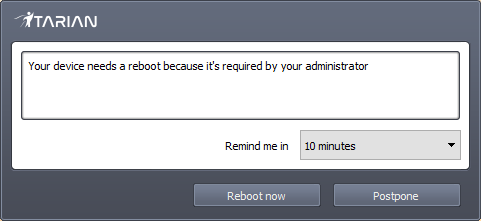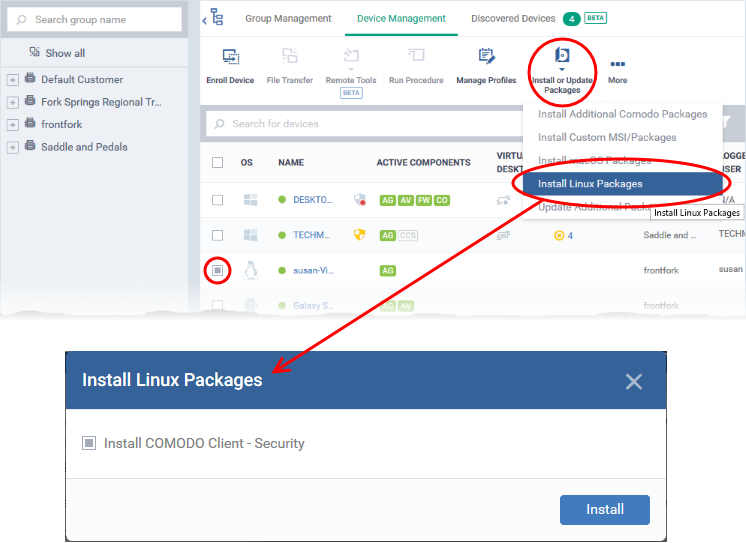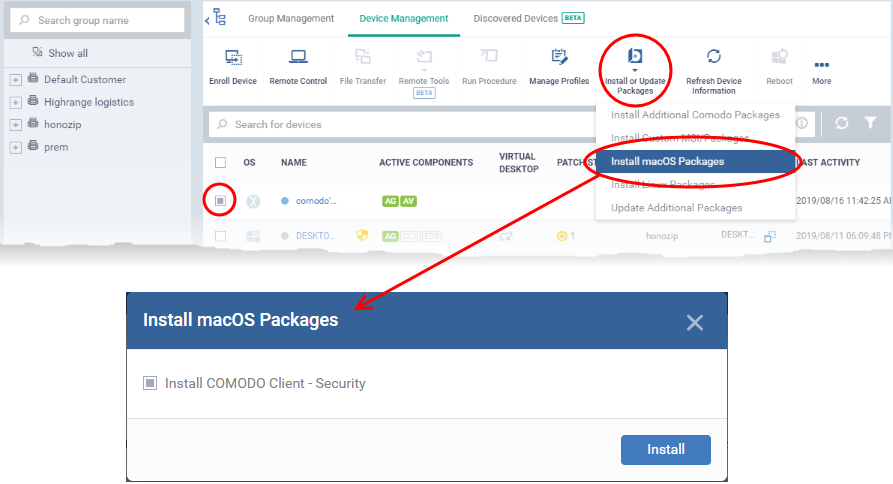Open Endpoint Manager > Click 'Devices' >'Device Management'
- This article explains how to install Comodo Client Security (CCS) on managed endpoints.
-
CCS is the client that implements security on the endpoint. It includes antivirus, firewall, host intrusion prevention, and an automatic threat containment system.
Process in brief:
-
Login to ITarian
-
Click 'Applications' > 'Endpoint Manager'
-
Click 'Devices' > 'Device List' > 'Device Management'
-
Select the target endpoints.
-
Click the 'Install or Update Packages' button
-
Select the packages you want to install and click 'Install'
-
Endpoint Manager (EM) will push the installation package to the endpoints and install the application
-
The endpoint will restart if so configured in installation options
Process in detail:
Use the following links to see instructions for each operating system:
Windows Devices
-
Login to ITarian
-
Click 'Applications' > 'Endpoint Manager'
-
Click 'Devices' > 'Device List' > 'Device Management'
-
There are two ways you can install CCS on the managed endpoint:
Use the status icon
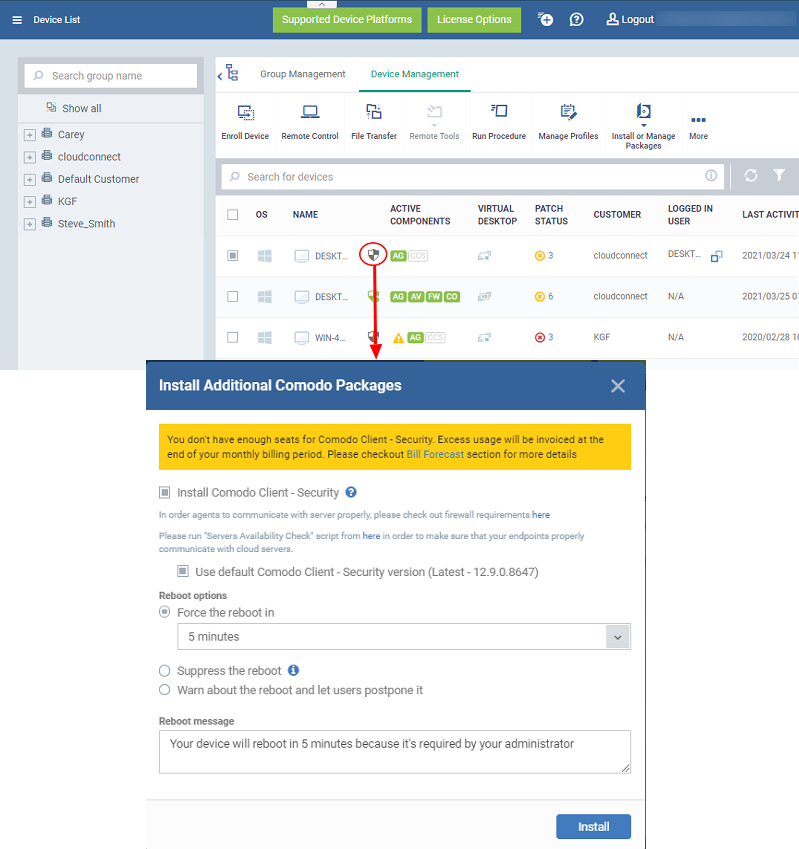
Use the 'Install or Update Packages' option
-
Select your target devices
-
Click the 'Install or Update Packages' button then select 'Install Additional Comodo Packages':
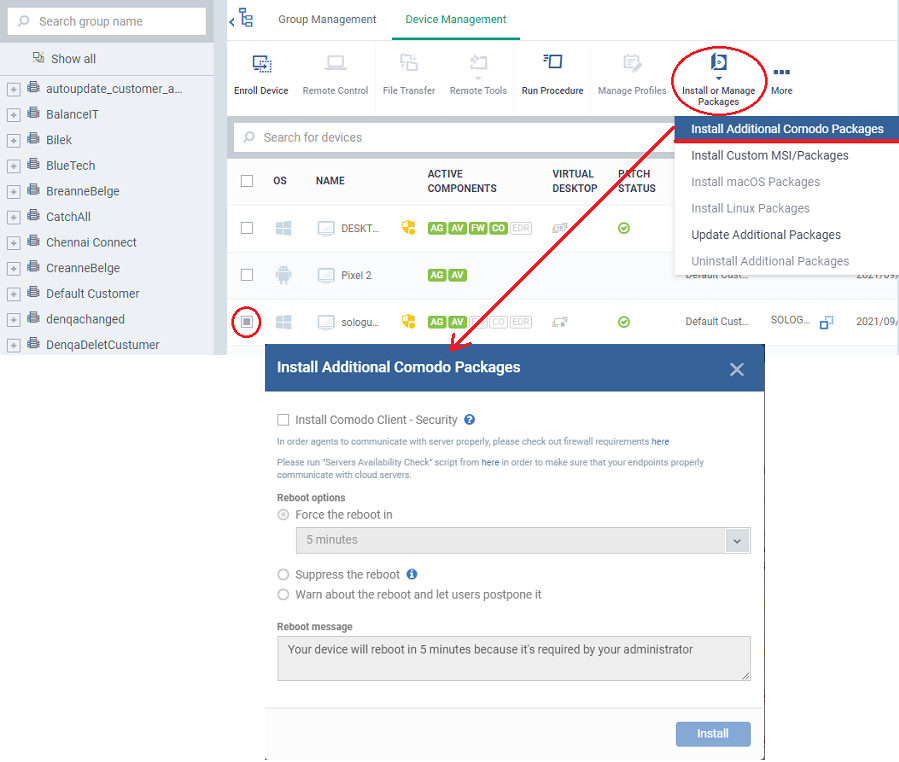
- Alternatively, click on the name of the device > select 'Install or Update Packages > 'Install Additional Comodo Packages'.
- Select 'Install Comodo Client – Security'
- Use default Comodo Client – Install the CCS version which has been set as the default in Endpoint Manager.
-
Version to install – Choose the version of CCS to install on the target device
- Force the reboot in... - Restart the end-point a certain period of time after installation. Choice of 5, 10, 15 or 30 minutes
The following message is shown on the device if you choose ‘Force reboot’:
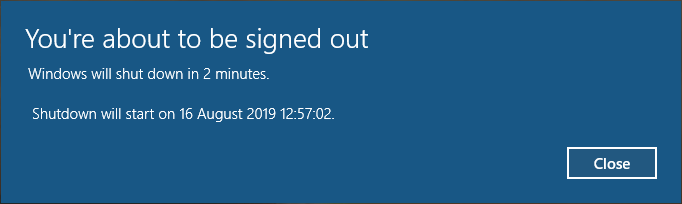
The device will restart automatically when the time elapses.
EM will remotely install CCS on to the device. The installation becomes effective after restarting of the device as configured.
Linux Devices:
-
Login to ITarian
-
Click 'Applications' > 'Endpoint Manager'
-
Click 'Devices' > 'Device List' > 'Device Management'
-
Select the target Linux devices using the check-boxes on the left
-
Click 'Install or Update Packages' from the options at the top
-
Choose 'Install Linux Packages'.
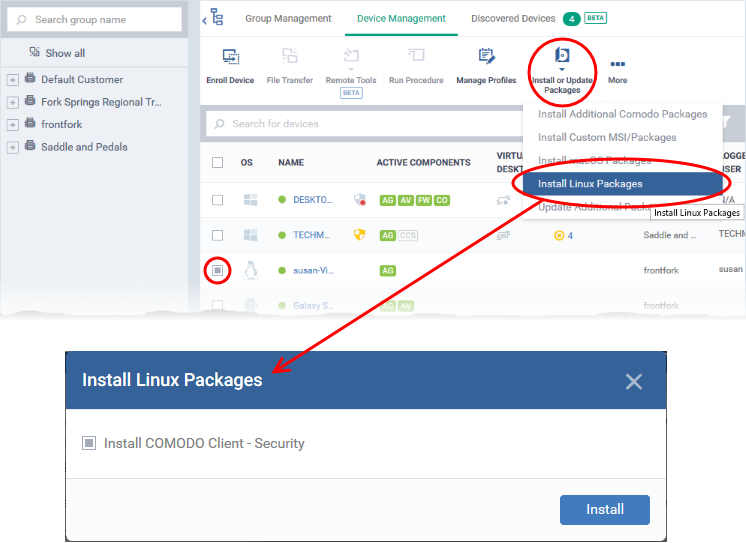
- Alternatively, click on the name of the device > select 'Install Linux Packages'.
-
Choose 'Install Comodo Client - Security'
- Click 'Install'
A command is sent to target endpoints to install CCS. The application will become effective immediately after installation.
Mac OS Devices
-
Select the target devices using the check-boxes on the left
-
Click 'Install or Update Packages'
-
Choose 'Install macOS Packages':
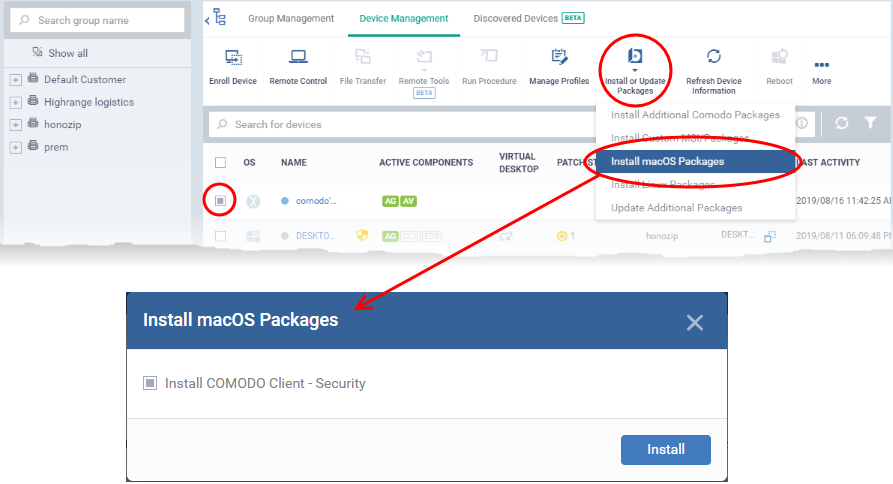
- Alternatively, click on the name of the device > select 'Install macOS Packages'.
-
Choose 'Install Comodo Client - Security'
-
Click 'Install'
A command is sent to target endpoints to install CCS. The application will become effective immediately after installation.


 icon to start the installation process:
icon to start the installation process: