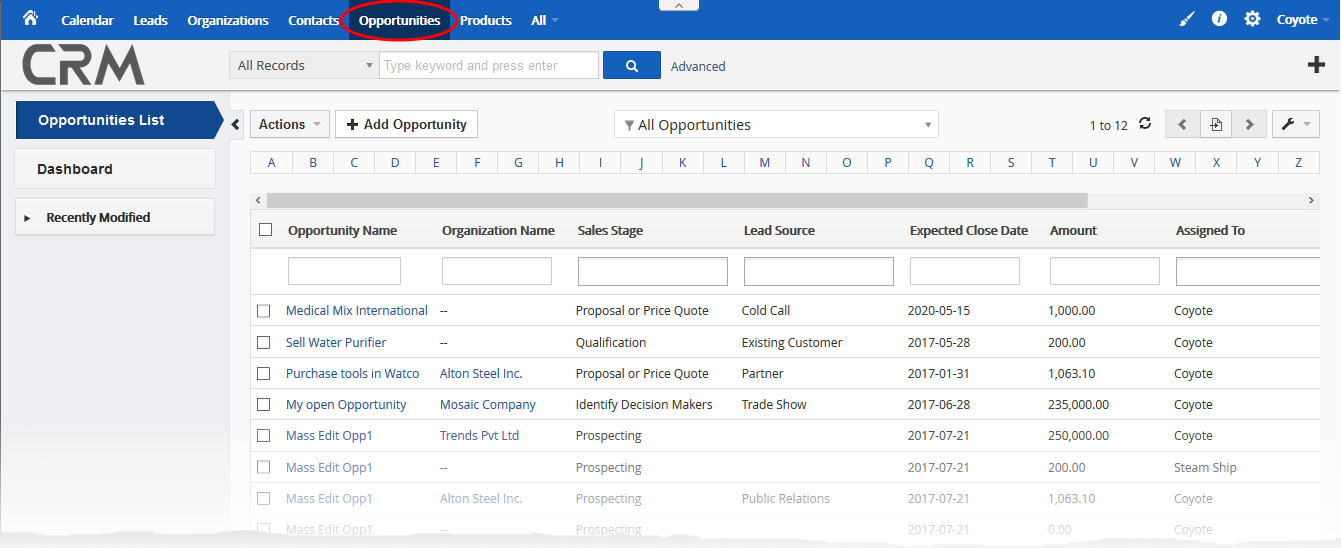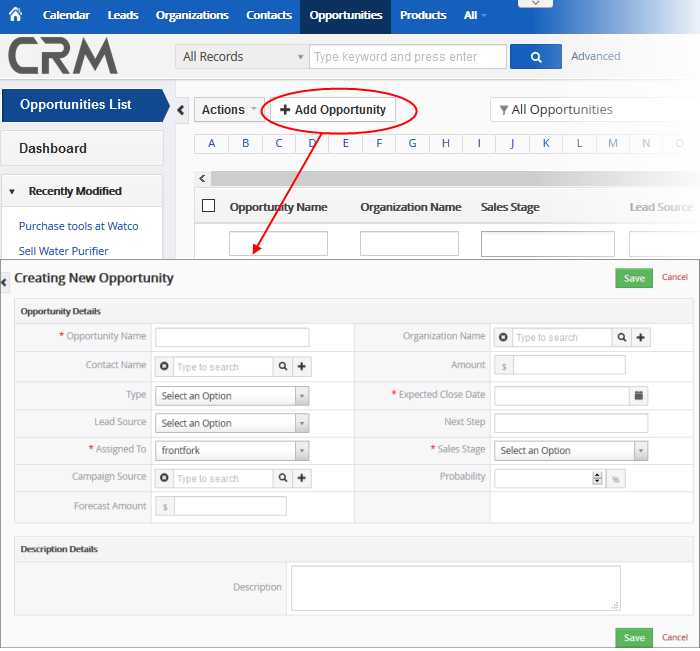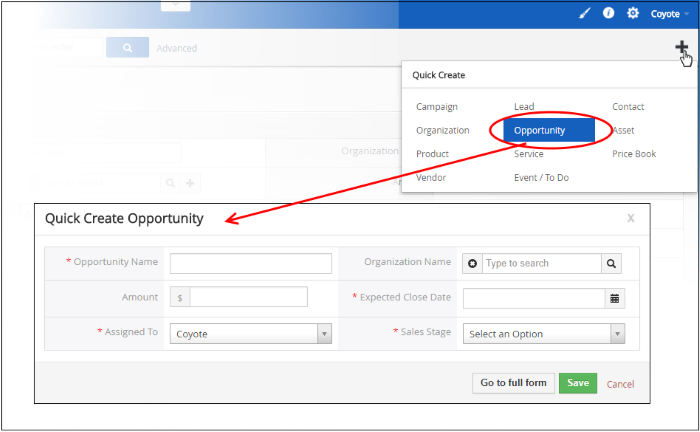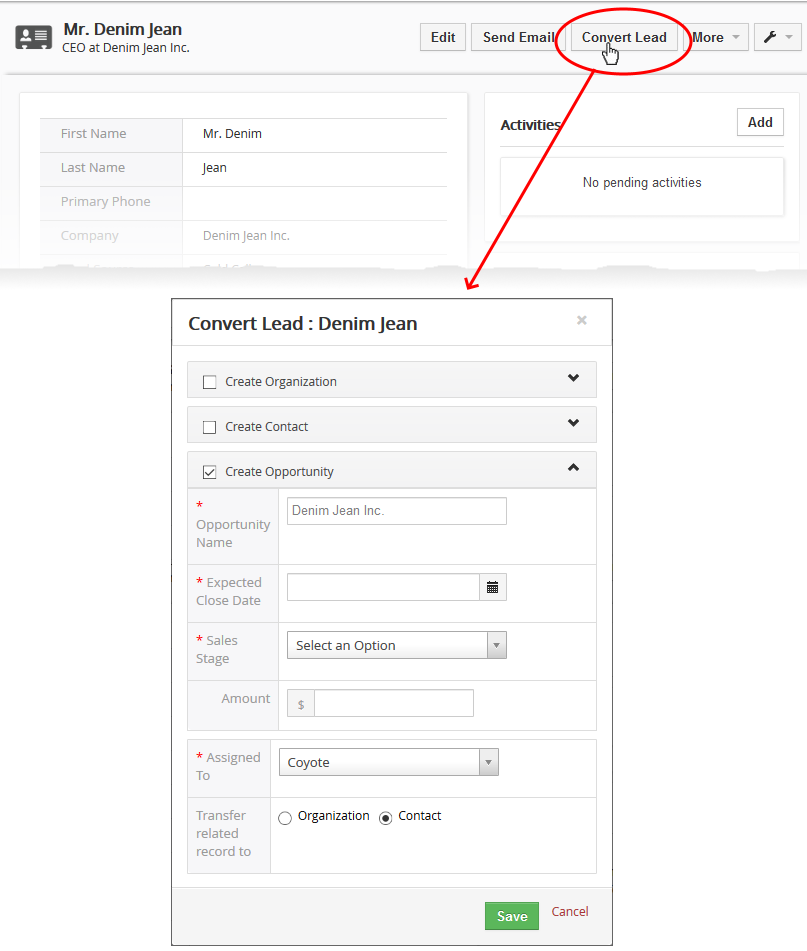Open CRM > click 'Opportunities'
- A sales opportunity is a qualified lead or contact that has developed into a potential sale for your company.
- You can convert an existing lead into an opportunity, or directly create an opportunity from scratch.
There are five ways you can add an opportunity:
1. Create a new opportunity - Create a new opportunity from scratch.
2. Quick create an opportunity - Add a new opportunity with basic details. You can add more details later as the opportunity develops.
3. Create an opportunity from a lead - Go to the ‘Leads’ interface and convert a lead to an opportunity.
4. Clone an opportunity - Duplicate an existing opportunity and use it as a starting point to create a new record.
5. Import Opportunities - Bulk import opportunities from .csv or .vcf file.
This wiki explains 1), 2) and 3).
The opportunities interface
- Login to ITarian
- Click 'Applications' > 'CRM'
- Click 'Opportunities' in the menu bar, or click 'All' > 'Opportunities'
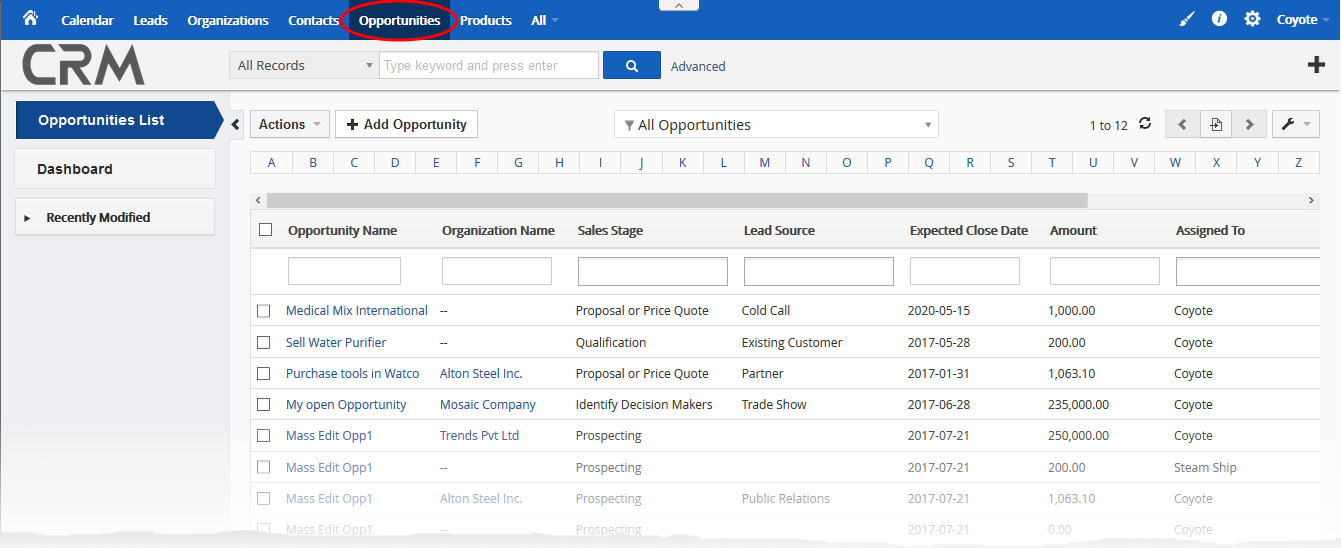
Opportunity Name - The label of opportunity
Organization Name - The customer associated with the opportunity
Sales Stage - The progress of the opportunity in your sales process. The possible values are:
- Prospecting - The sale’s earliest stage. Initial contact has been made with the customer, but this is before any lead qualification or other sales activities.
- Perception analysis - Some follow-up communications have taken place with the customer. For example, analyzing how to handle the customer, conversing with the customer and make them feel comfortable about your company.
- Value proposition - You have explained to the customer the benefits of your product and its advantages over competitors.
- Need analysis - The opportunity is under further examination to establish whether it meets the customer’s requirements.
- Proposal or price quote - An initial price quote has been sent to the customer.
- Negotiation or review - Currently liaising with the customer over terms of the sale.
- Identify decision makers - Contacted higher authorities in the customer organization who can make a decision on the deal.
- Qualification - The opportunity qualifies for full quote after communication with the decision makers.
- Closed won - The sale is concluded
- Closed lost - The opportunity failed.
Lead Source - The channel through which the lead wad obtained. The possible values are:
- Cold Call - The lead was identified by a telemarketing call.
- Existing Customer - The lead is already a customer
- Self Generated - The contact approached the company by themselves
- Employee - The lead is an employee of your company
- Public Relations - The lead was acquired as a result of a PR activity
- Direct Mail - The lead responded to mail communication from you
- Conference - The lead contacted you in a conference
- Trade Show - The lead visited your stall in a trade show and contacted you
- Web Site - The lead visited or made an inquiry through your customer-facing website
- Word of mouth - The lead heard about you by speaking to others
- Other - Channel not covered by the above
Expected Close Date - The anticipated sales conclusion date
Amount - The total charges involved in the sales
Assigned To - The sales person who is responsible for the sales process flow.
Create a new opportunity
- Click 'Opportunities' on the menu bar or click 'All' > ‘Marketing & Sales’ > 'Opportunities'
- Click 'Add Opportunity'
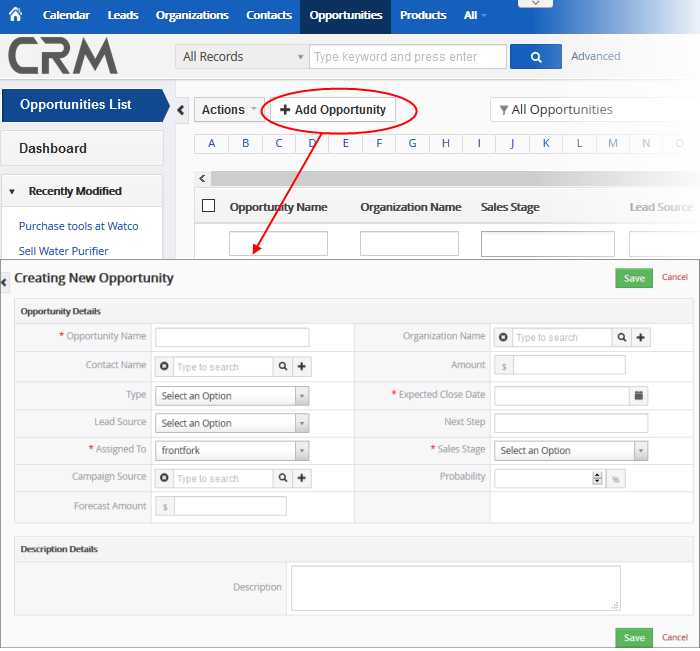
The new opportunity form lets you setup quote details and description.
Opportunity Name - Create a label for the opportunity. For example, you might name the opportunity after the customer or after the lead involved.
Organization Name - The customer who is the subject of the opportunity.
- Click the search icon to choose an existing customer
- Click '+' to create a new customer
Contact Name - Person in the customer organization with whom your sales team is communicating.
- Click the search icon to choose an existing contact
- Click '+' to create a new contact
Amount - The anticipated value of the deal.
Type - Whether the customer is new or existing.
- Select 'New Business' if this is the first sales opportunity with the organization or contact.
- Select 'Existing Business' if you have worked with the organization or contact before.
Expected Close Date - Specify when the sale is forecast to conclude.
Lead Source - The channel through which the opportunity was acquired. See above for descriptions of the channels.
Next Step - The next action to be taken towards completing the sale. You can also use the 'Description' field to add a more detailed flow if required.
Assigned To - The staff member responsible for the opportunity (mandatory). This may be the same staff member responsible for the lead, for the quote, or for the organization.
Sales Stage - Select the current status of the opportunity in your sales flow. See above for descriptions of the sale stages.
Campaign Source - Select the marketing campaign related to the deal (optional).
- Click the search icon to choose an existing campaign
- Click '+' to create a new campaign
- See this page to read more about campaigns
Probability - Enter the estimated % chance of closing the opportunity.
Forecast Amount - Enter the estimated charges acquired through this deal.
Description - Enter any comments about the quote and/or products therein. This is visible in the final quote.
The opportunity record is added to CRM. You can now associate a quote and track the sales process flow.
Quick create an opportunity
'Quick Create' lets you register a new opportunity by only entering basic details. You can add more details later as the opportunity develops.
- Click the '+' button at the top right from any interface of CRM and choose 'Opportunity' from the options.
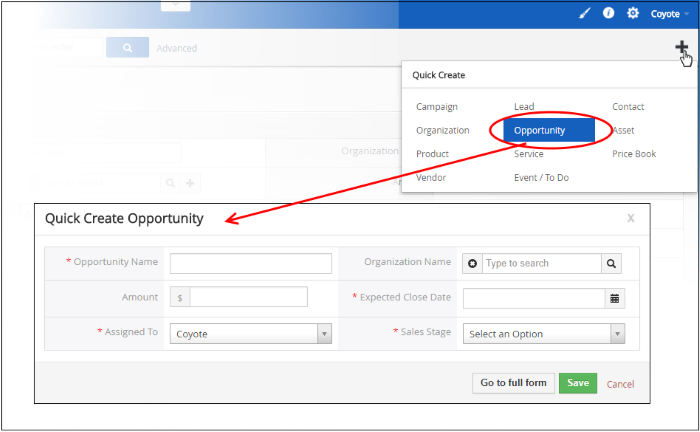
- Fill-in the opportunity in the 'Quick Create Opportunity' dialog. Descriptions of the form parameters are available in this above.
- If you want to view and enter all details, click 'Go to full form'.
- Click 'Save'
The record is saved and added to the list of opportunity records in the 'Opportunities' interface. You can open the summary interface for the record by clicking the opportunity name and add/edit the details as required at anytime.
Convert a lead into an opportunity
Open CRM > click 'Leads' on the menu bar
- You can convert a qualified lead into an opportunity from the 'Leads' interface
- When converting a lead you can also create a new contact organization if required.
Convert a lead
- Click 'Leads' on the menu bar, or click 'All' > 'Leads'
- Click on any lead to open its summary page
- Click the 'Convert Lead' button at the top-right corner:
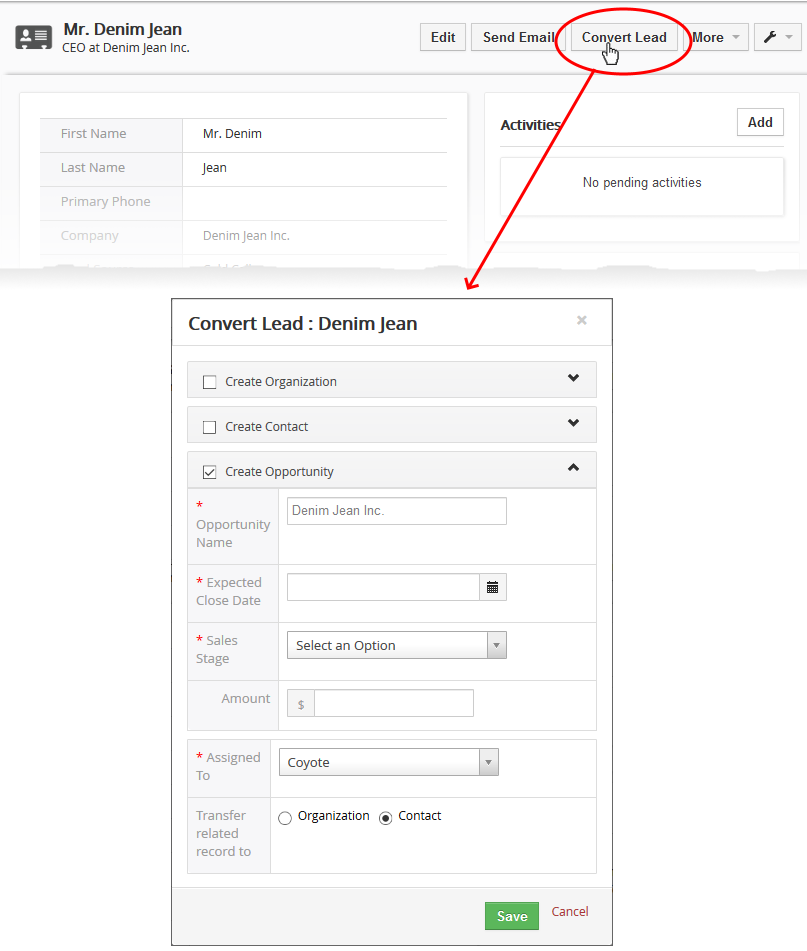
- Select 'Create Opportunity'
- Complete the mandatory fields. Descriptions of the fields are available above.
- Click ''Save'
The record is added to the 'Opportunities' interface.
Further reading:
Organizations
Contacts
Campaigns
Quotes
Products
Services
Price Books