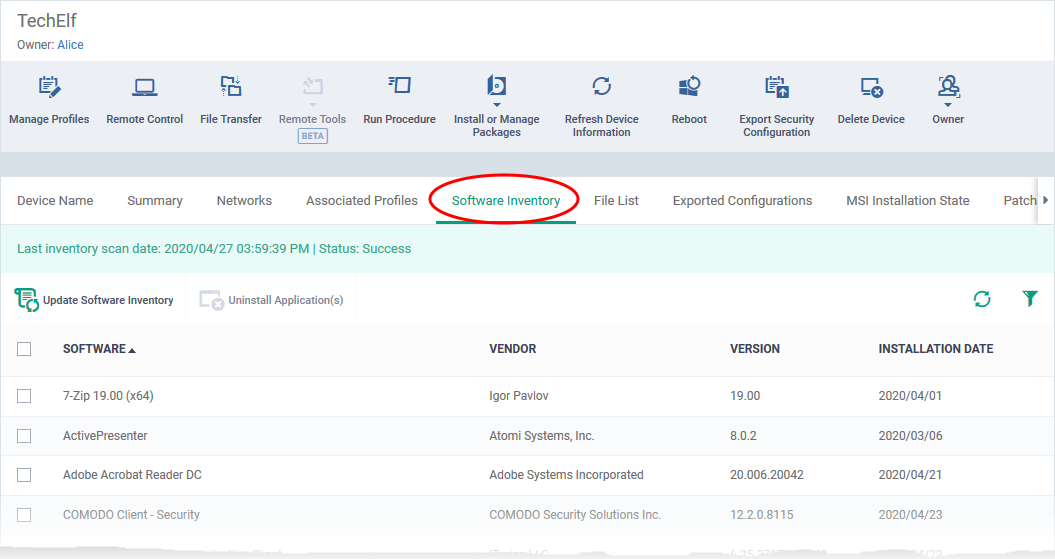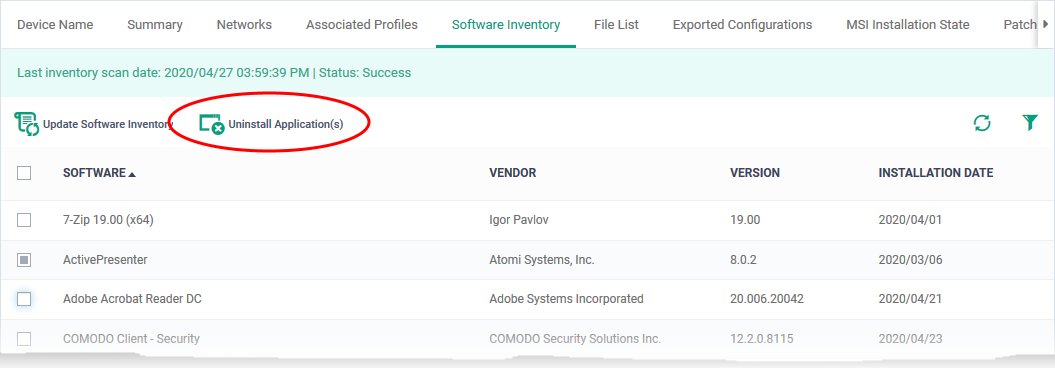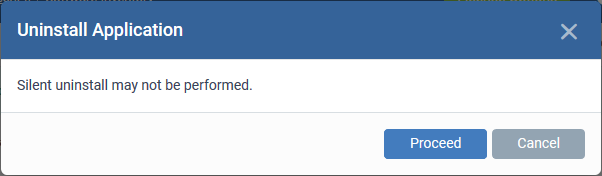Open Endpoint Manager > Click 'Devices' > 'Device List' > 'Device Management' > click the name of a Windows device > 'Software Inventory'
Note: You can only remove applications which are supported by EM. See the full list of EM supported 3rd party applications here
Use the links below to jump to the task you need help with:
The software inventory interface
-
Login to ITarian
-
Click 'Applications' > 'Endpoint Manager'
-
Click 'Devices' > 'Device List'
-
Click the 'Device Management' tab
-
Click the name of a Windows device then select the 'Software Inventory' tab:
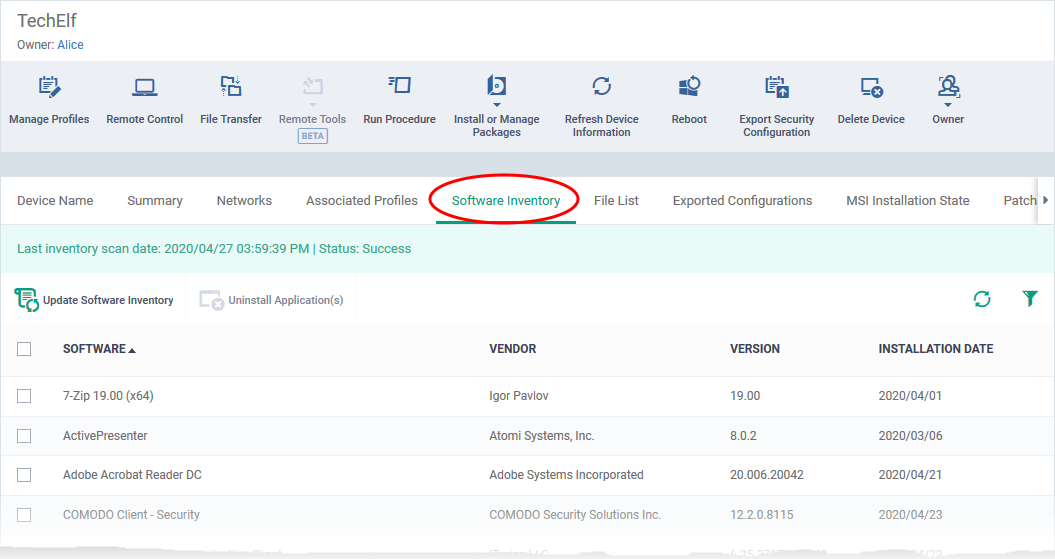
Endpoint Manager periodically synchronizes with devices to get an up-to-date list of their installed applications. The most recent update time is shown above the list.
Software - The name of the application.
Vendor - The publisher of the application.
Version - The version number of the application.
Installation Date - The date at which the application was installed on the device.
Remotely uninstall 3rd party applications
You can uninstall 3rd party applications supported by EM. See EM Supported 3rd Party Applications for a full list.
-
Click 'Devices' > 'Device List'
-
Click the 'Device Management' tab
-
Click the name of a Windows device then select the 'Software Inventory' tab
-
Select an application in the list
-
Click 'Uninstall Selected Application'
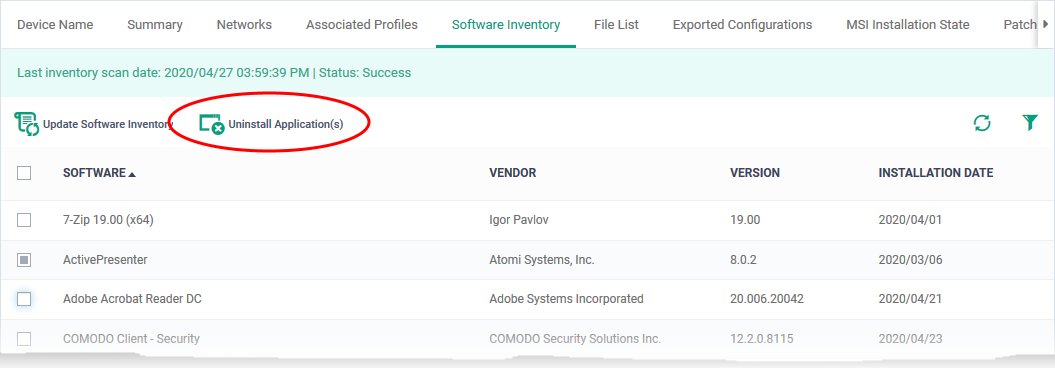
-
An uninstall command will be sent to the device.
-
You will see the following message if the software cannot be uninstalled without notifying the device user:
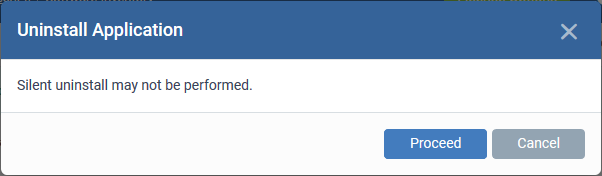
-
The uninstallation operation is also added to the device logs. You can view the logs under the 'Logs' tab of the device details interface.
-
Click 'Devices' > 'Device List' > 'Device Management' > click the name of a device > 'Logs' > 'Uninstallation Logs'
-
See this wiki for more details.
Tip: